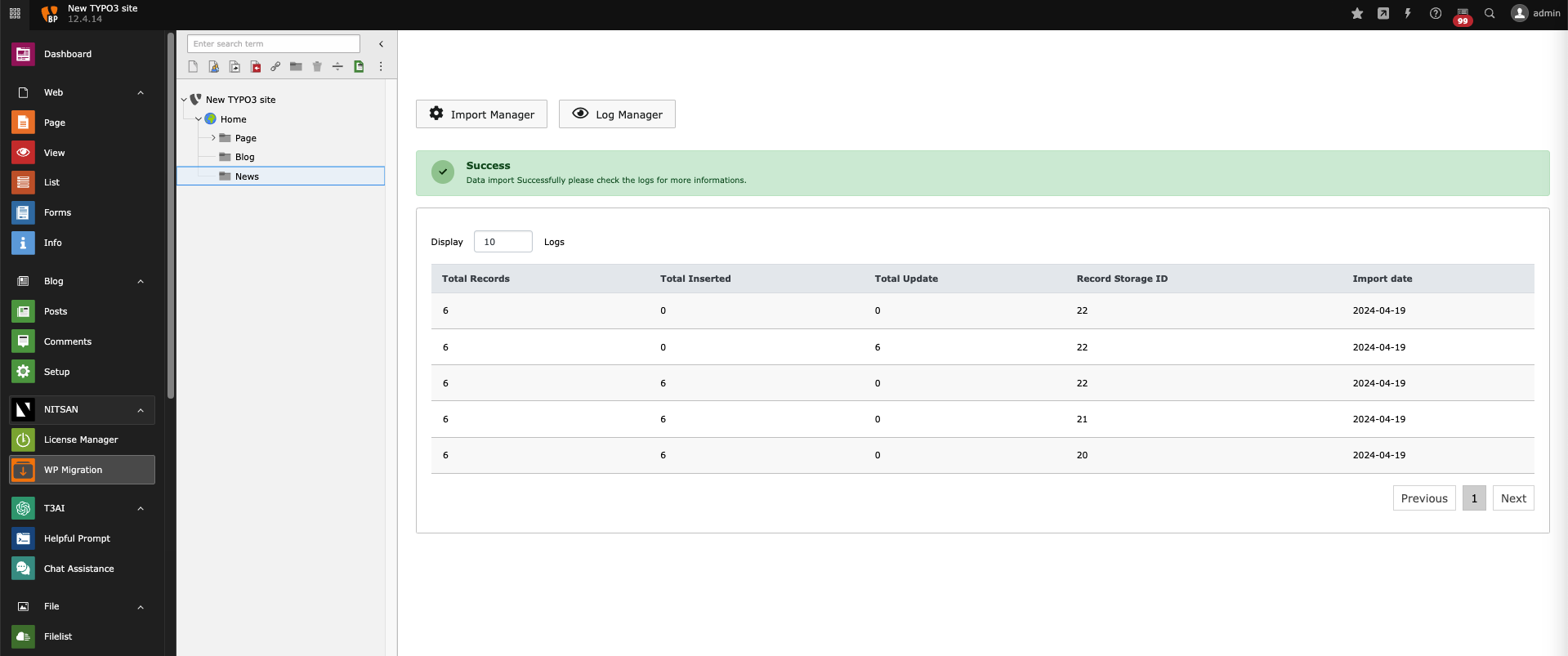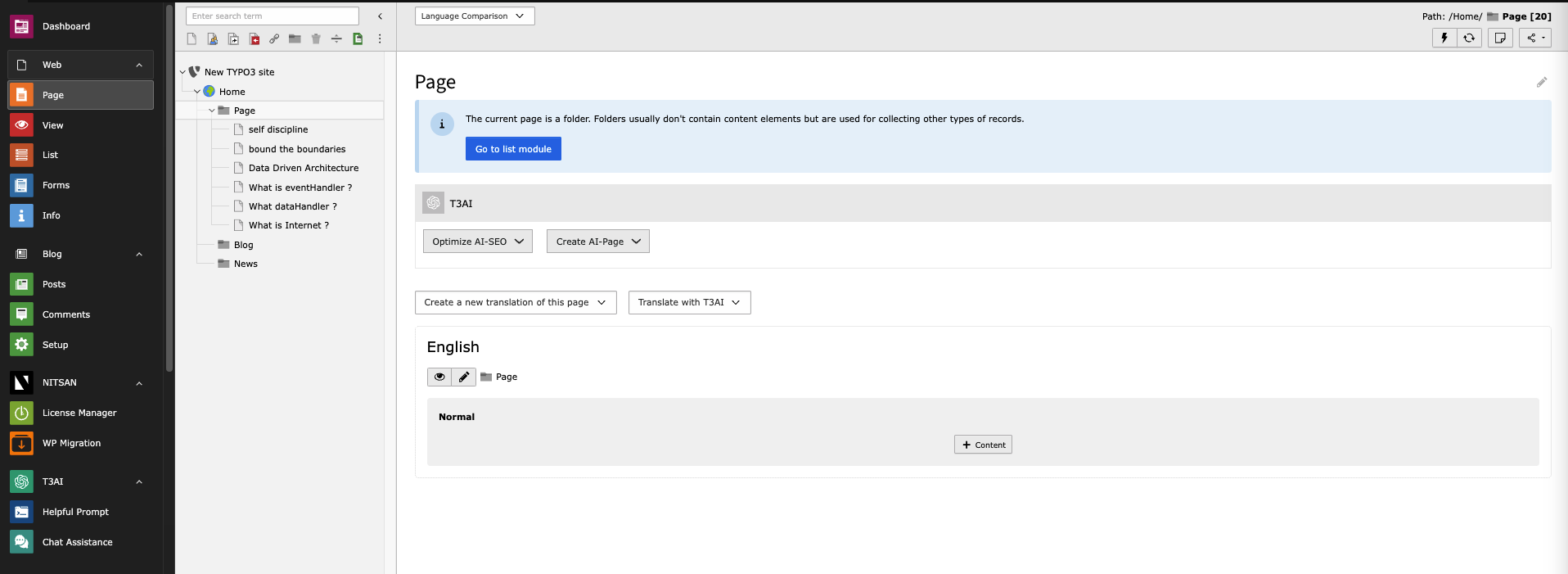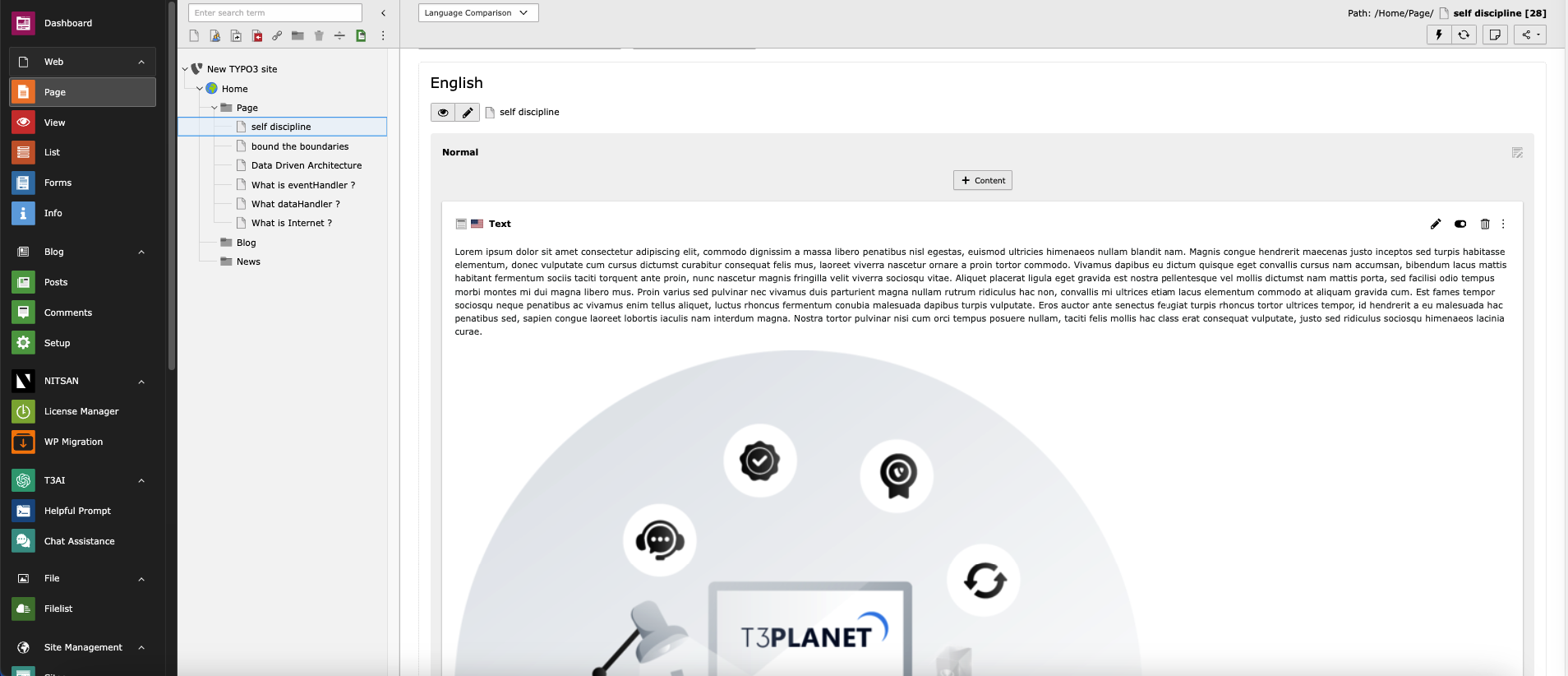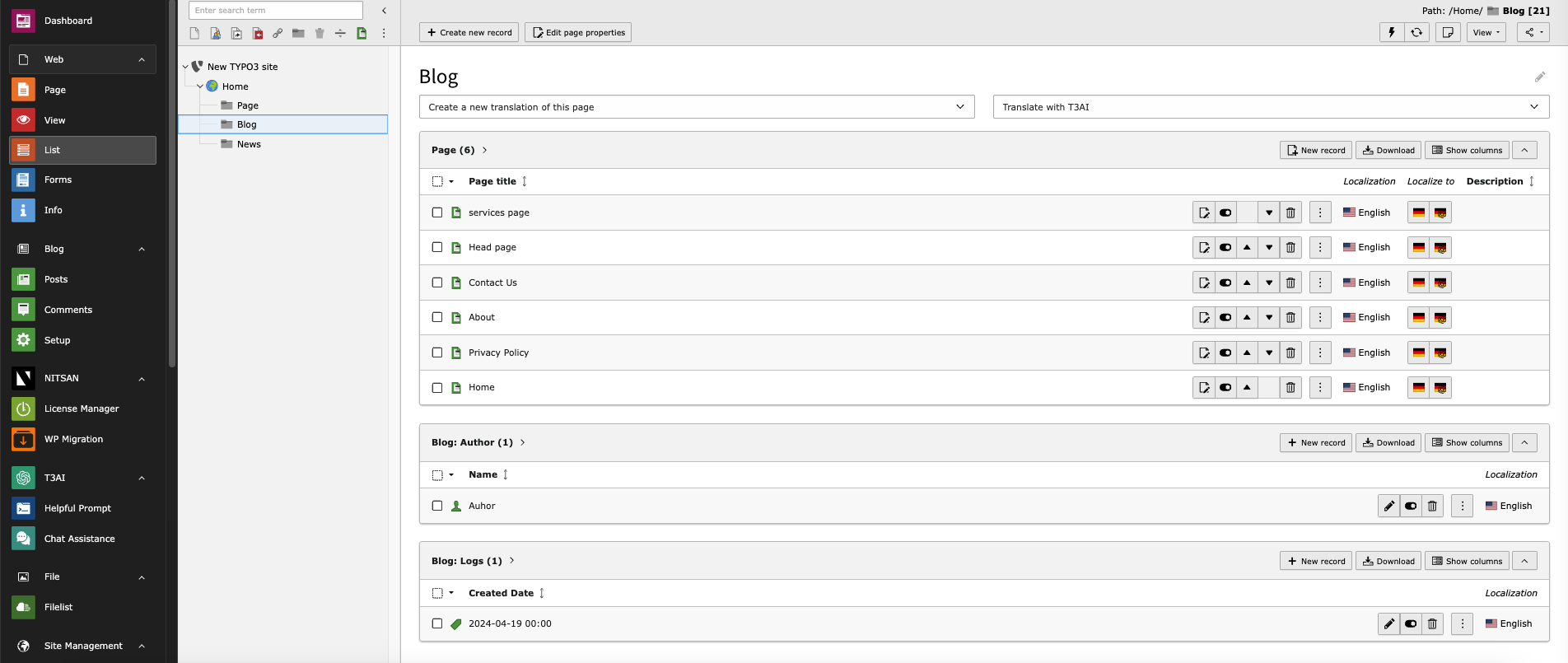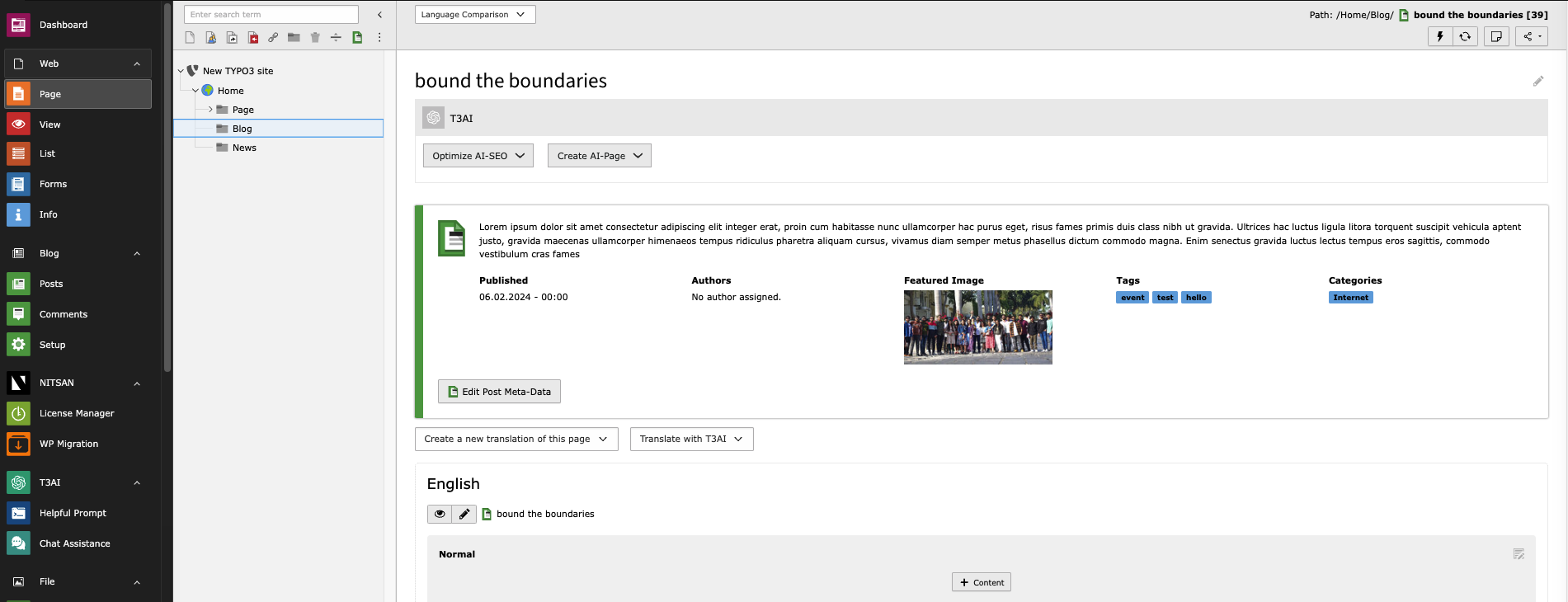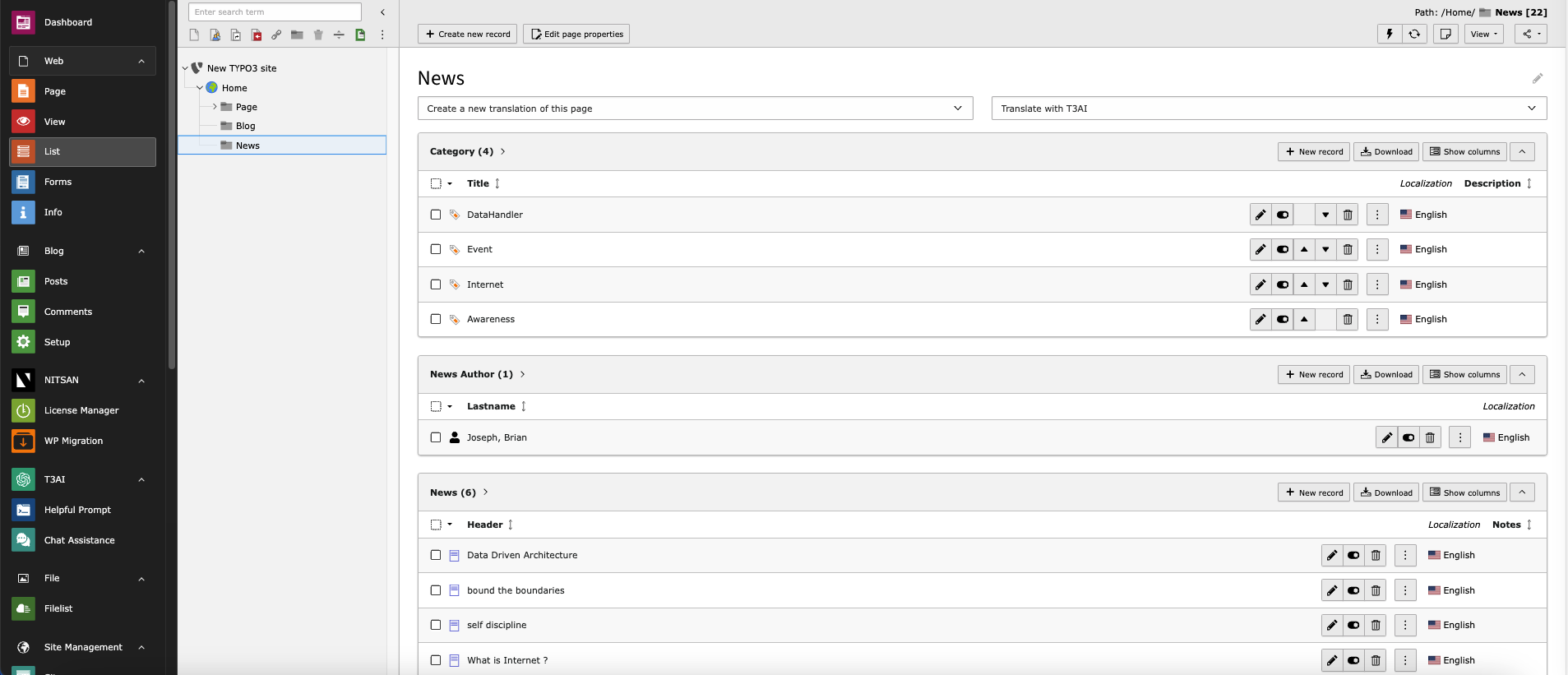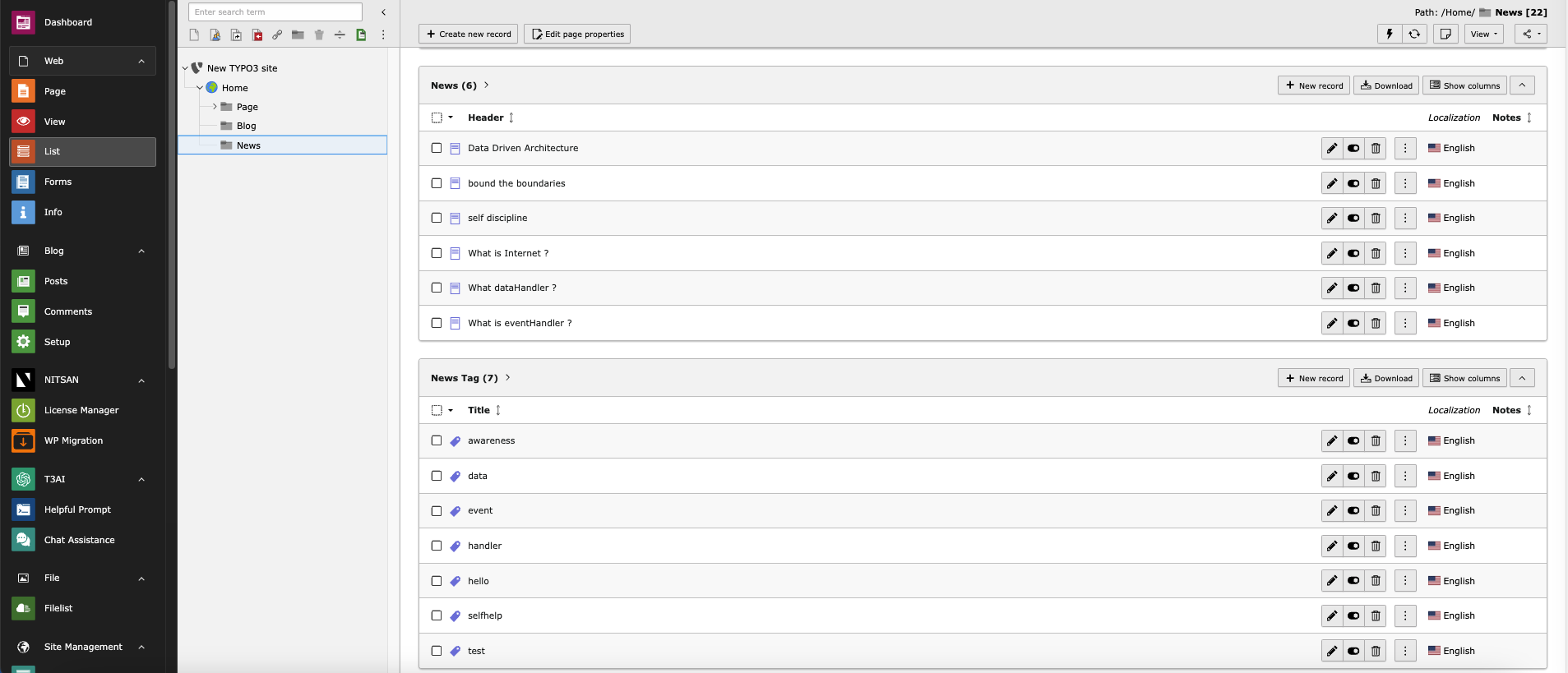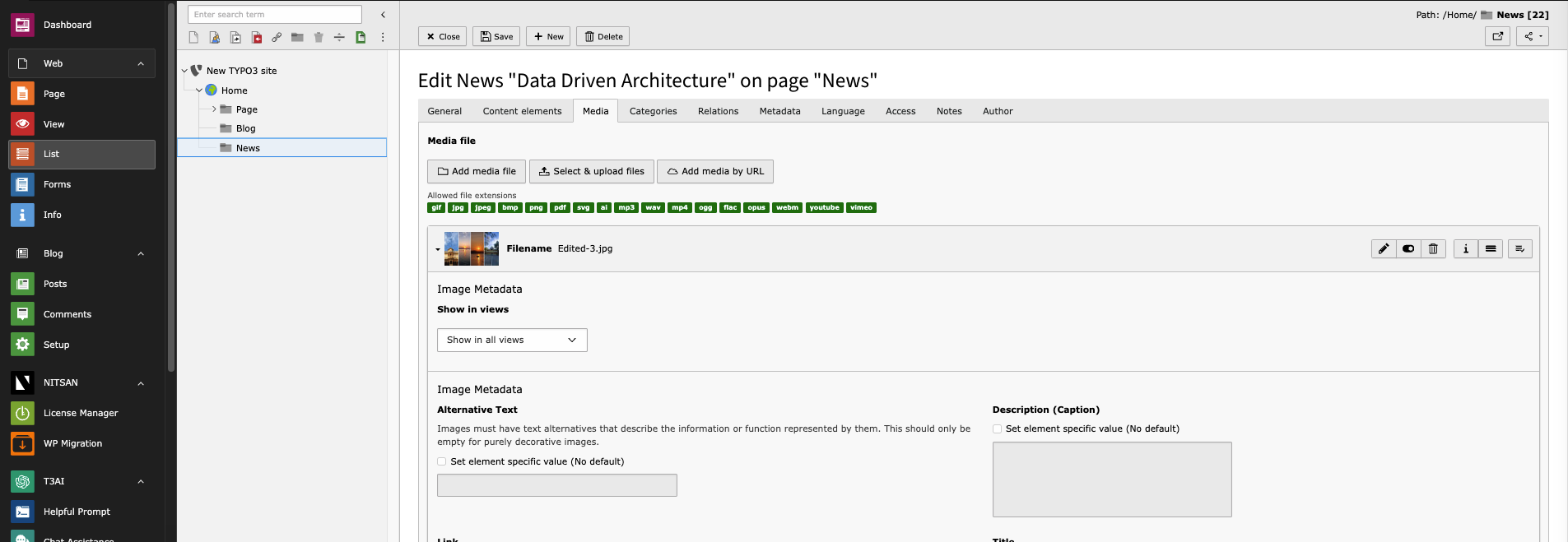Configuration
After Successful Installation You’ll see Backend module “WP Migration”
This Module have two tabs,Let’s check it one by one how it works,
Import Manager
This tab is use to Import Pages/News/Blogs.
Please follow below steps to Import Pages/News/Blogs,
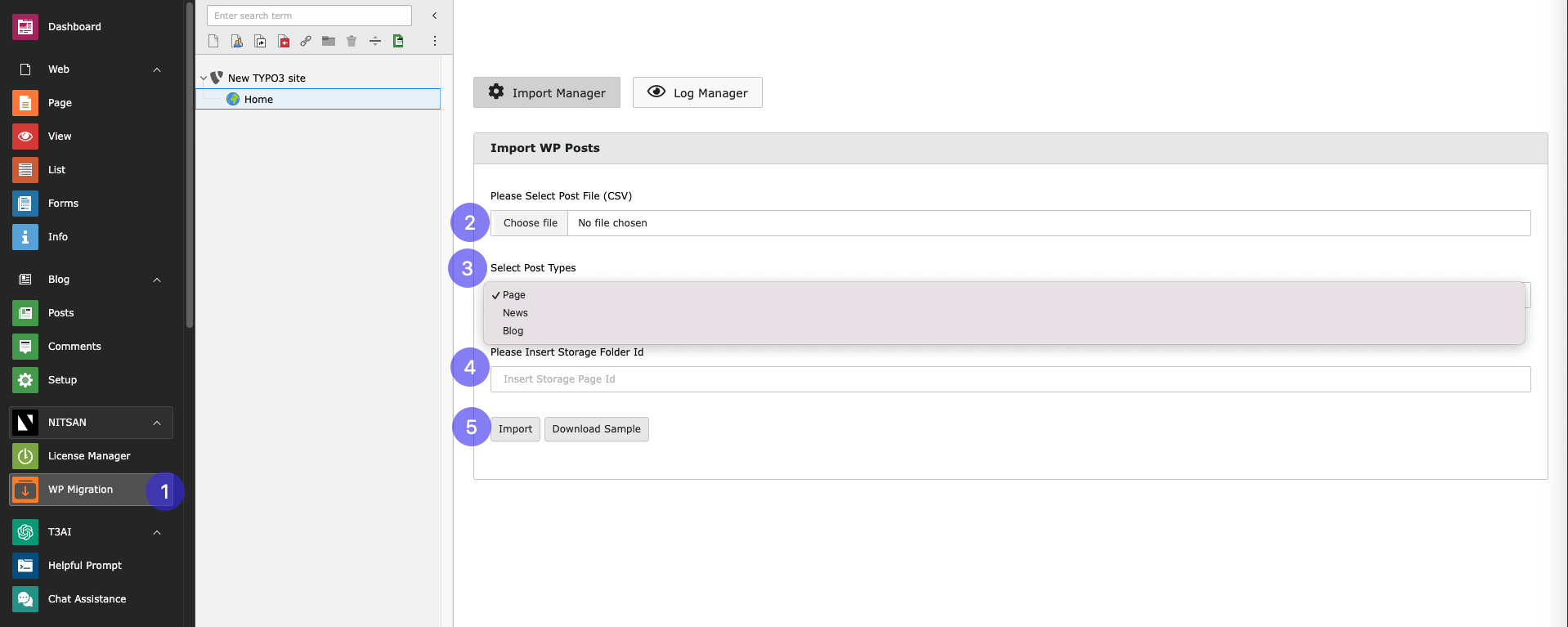
Step 1: -> Select WP Migration module from Backend
Step 2: -> Upload CSV file of Pages/News/Blogs
Step 3: -> Select Post type like which you want to import
Step 4: -> Insert Storage Folder Id in which you want to import your Pages/Blogs/News
Step 5: -> Click on Import
Download Sample -> If the user is unsure about the required file format, they can download a sample file.
After Import user can see logs of imported Data.
Log Manager
User can see the logs with Columns Total Records,Total Inserted,Total Update,Record Storage ID and Import date with Success Message.
After Import You can See your Imported data with Media in Folders which you configured while importing
Pages
After Import you will see Pages in Folder With Content
Blogs
After Import you will see Blogs in Folder With Content and Media
News
After Import you will see News in Folder With Content and Media
That’s it, Now you can enjoy all the benifits of this extension :)