Add OpenStreet Map Locations
Now, you need to create Locations to display on Map.
You can do it by performing following steps:
Step 1: Create a Storage Folder for Map Locations.
Step 2: Create Map Location in above storage folder.
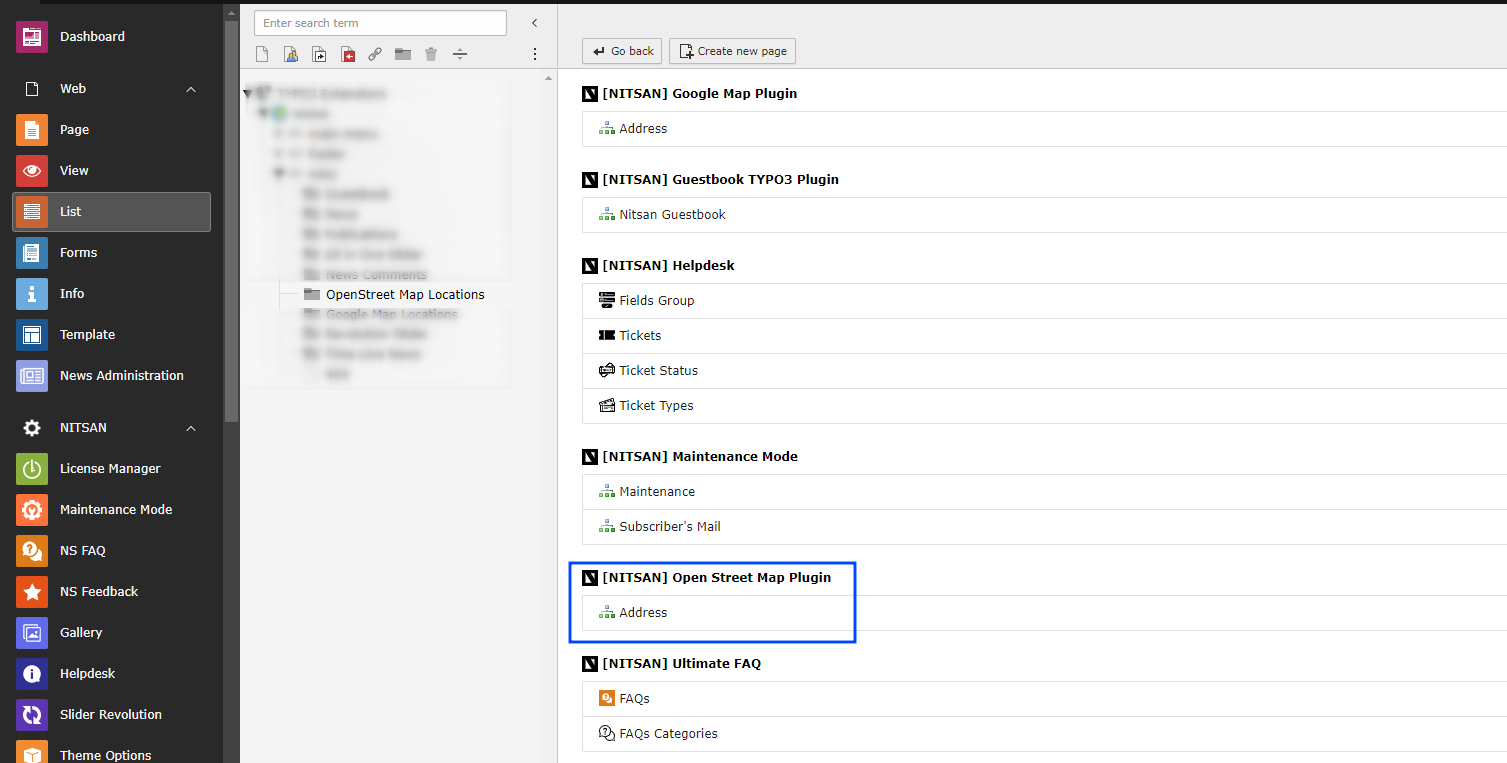
Now you can fill all the details of location.

Title : Set title of the location.
Map: Set Location Name and click on update button. If found, location will be highlighted on map below it.
Image for Marker: You can set marker image for this location.
Lat/Long & Address: Latitude, Longitude and Address textboxes will be auto-generated with location selected above.
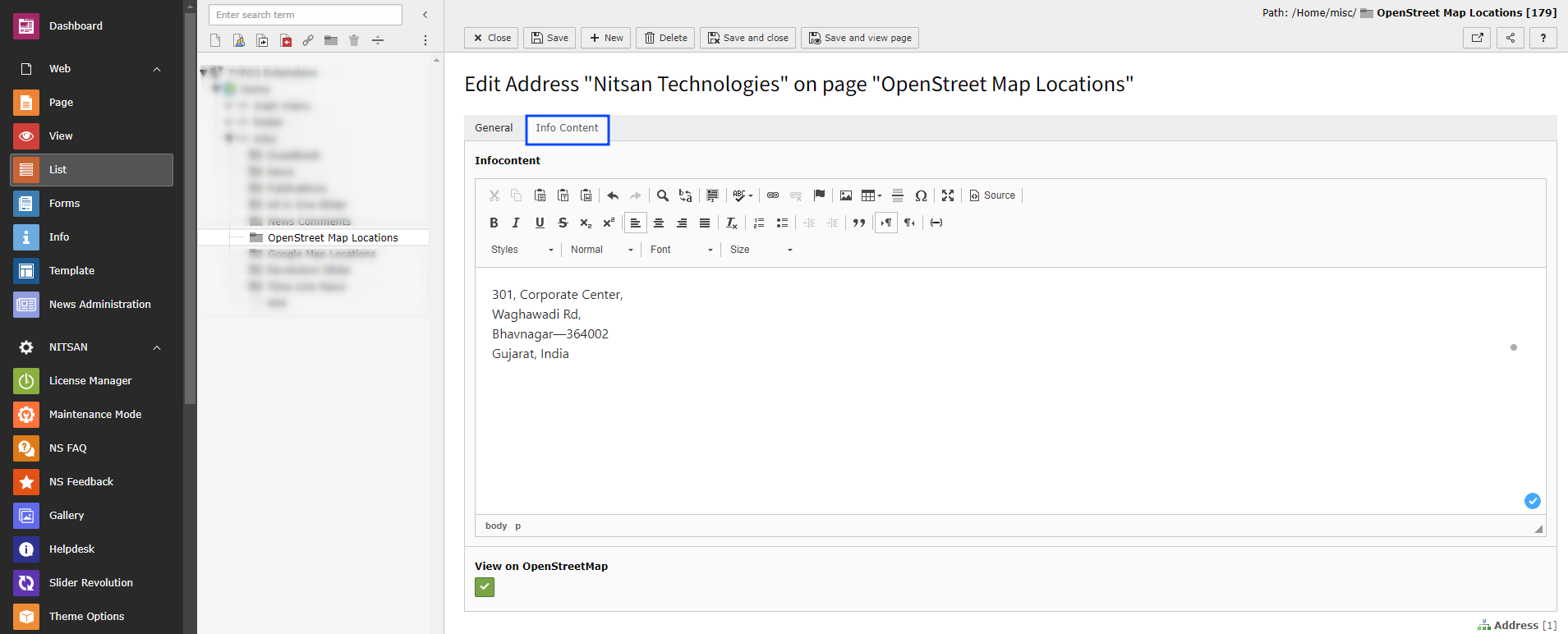
Infocontent: Set the address you want to display with Location title in plugin
View OpenStreet Map Link: Check this if you want to display OpenStreet Map link along with Location details.
This way, create all the locations you want to display on Map.