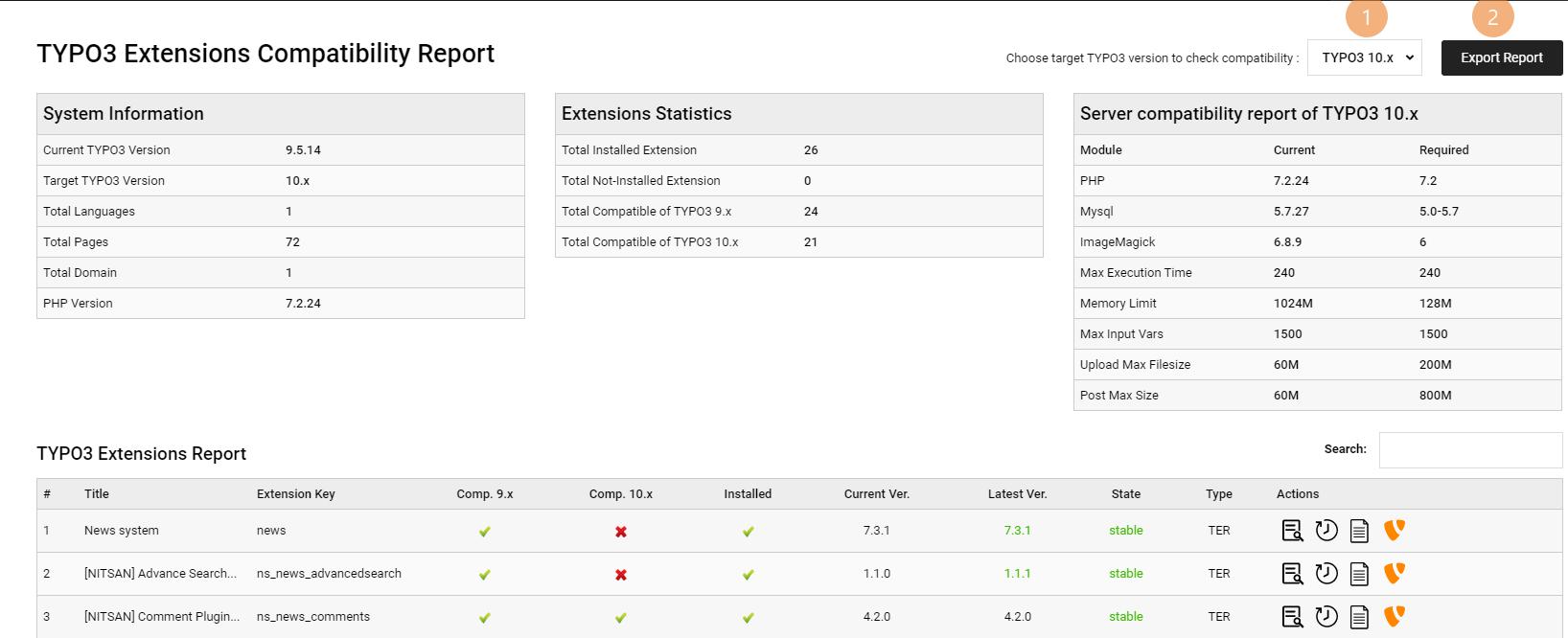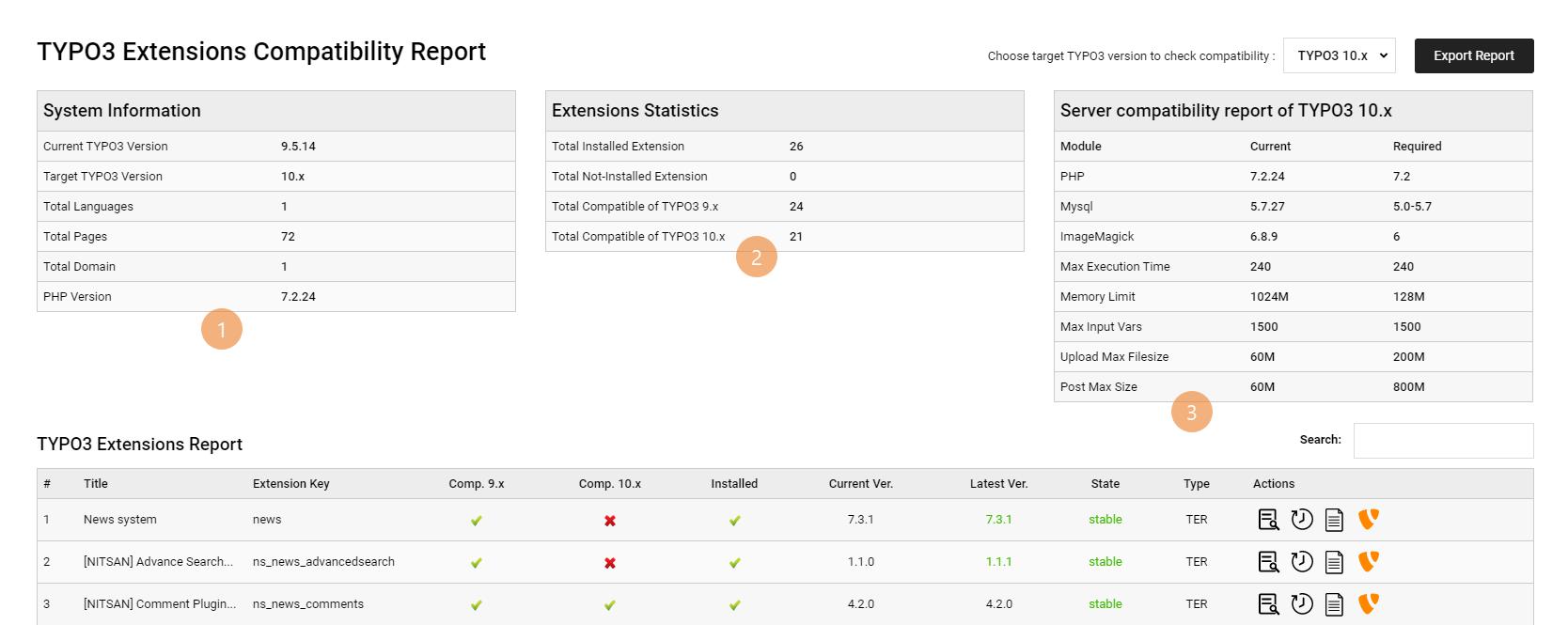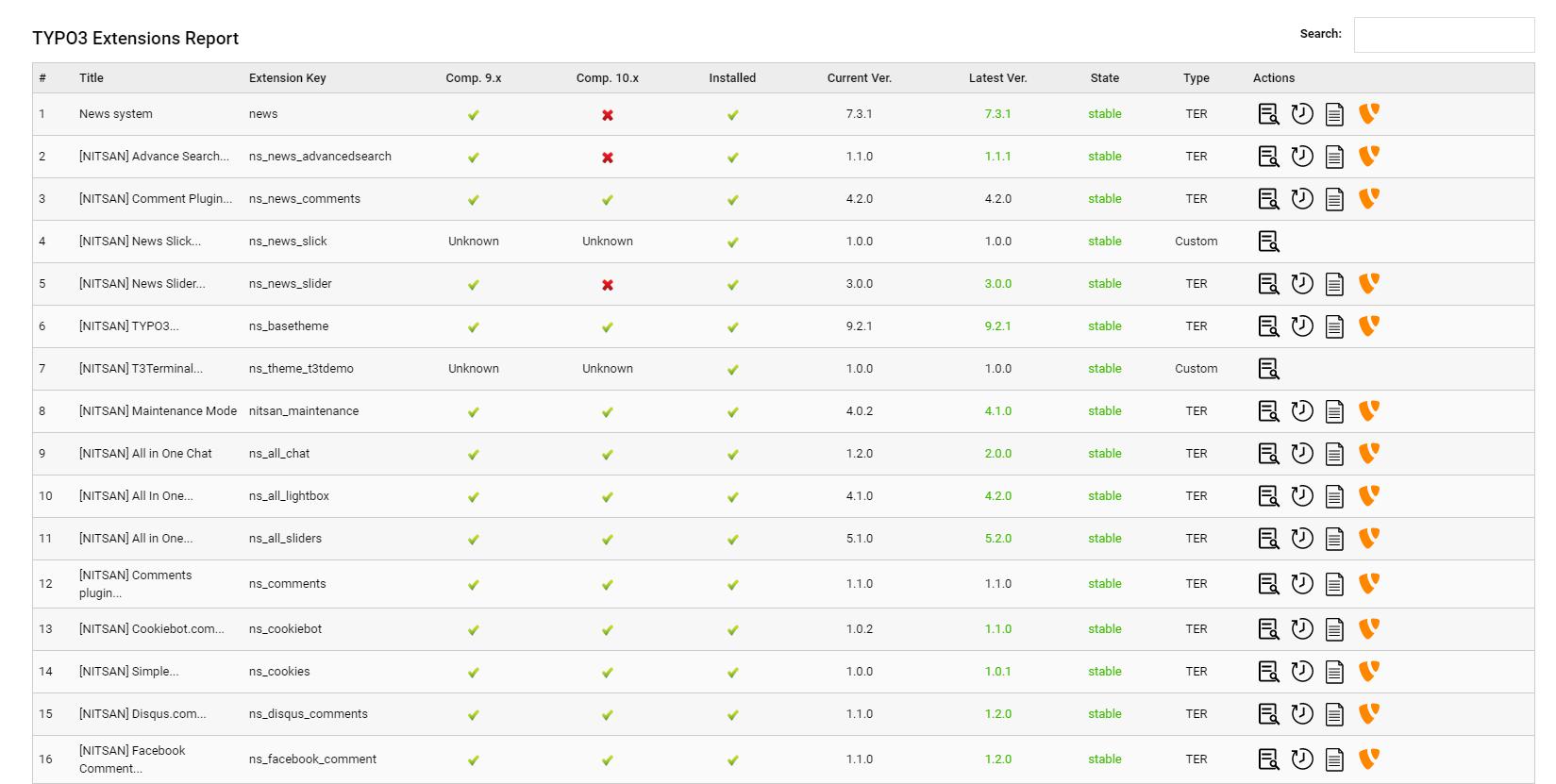User Manual
1. Select TYPO3 Target version and Export Feature
2. System Information, Extensions Statistics, Server compatibility report
3. TYPO3 Extensions Report
4. Actions And Results
This part shows which icon contains what kind of effect in it.
Icon
Action
Description
Compatible OR Installed
The currently installed extension version is already compatible with LTS version of
TYPO3 CMS or Installed in to system.
Non-Compatible OR Not-Installed
The currently installed extension version is not compatible with LTS version of or not installed in to system.
Extension Details
It will show all the details of the extension which you have clicked like Extension Key, Description, Last Updated Comment, Last Updated Date, etc.
Extension Version Details
It will show all the details of the extension as well as all extension’s versions which uploaded at TER.
Documentation
It will redirect you to the TER Doccumentation page which you have clicked.
TER Extension
It will redirect you to the https://extensions.typo3.org of respective extension.