Configuration
Default settings from Constants
First of all, Configure Default settings in Constants
Step 1: Go to Template.
Step 2: Select root page.
Step 3: Select Constant Editor from drop-down.
Step 3: Select Constant Editor > PLUGIN.TX_NSCOMMENTS.
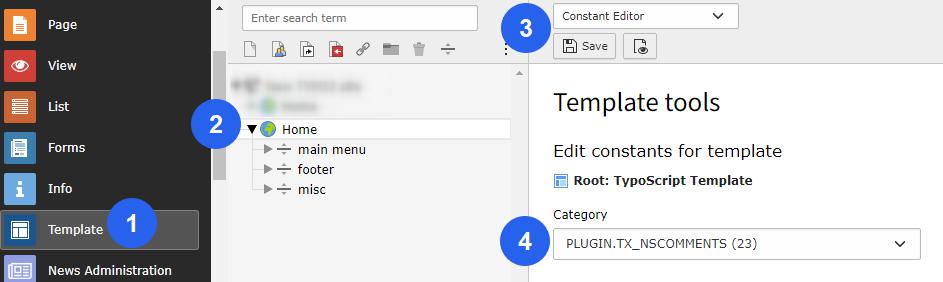
Email Configuration
Here, you can configure the emails received by Admin when visitor add comment.
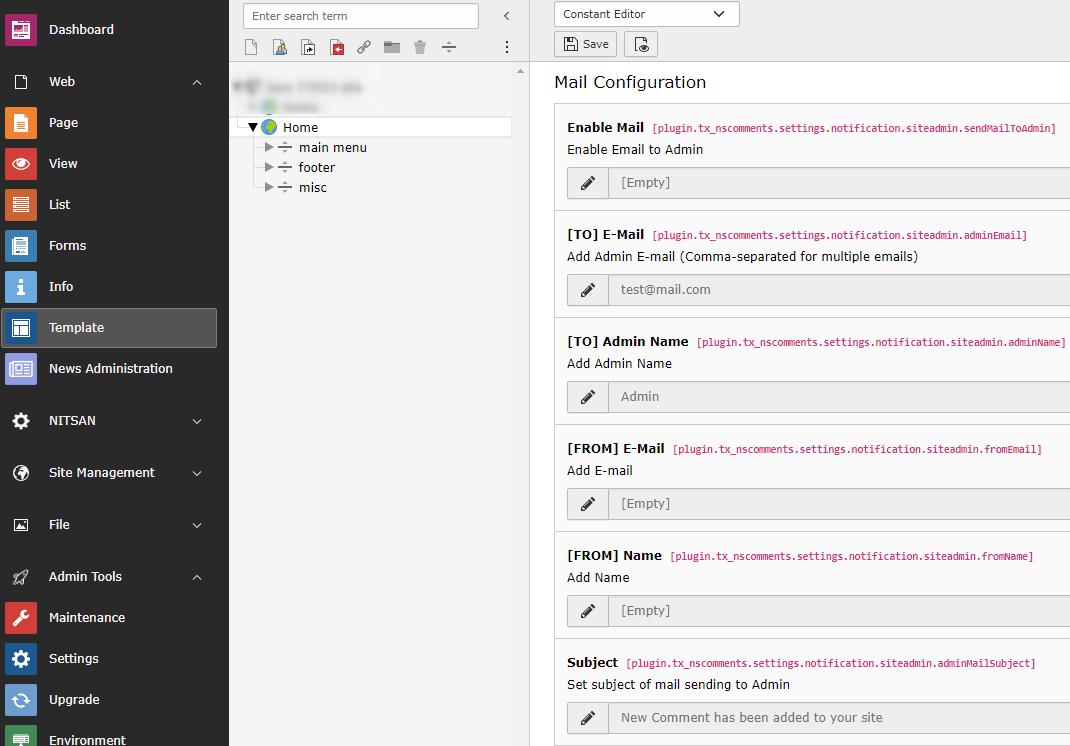
Enable Mail: Check this checkbox to enable Email to Admin whenever any comment is posted.
[TO] E-Mail: Set the Email address where Email should be sent. Generally it is Admin’s email.
[TO] Admin Name: Set the Admin name.
[FROM] E-Mail: Set From Email for email sent to Admin
[FROM] Name: Set Sender Name for email sent to Admin
Subject: Set Email Subject.
Comment Configuration
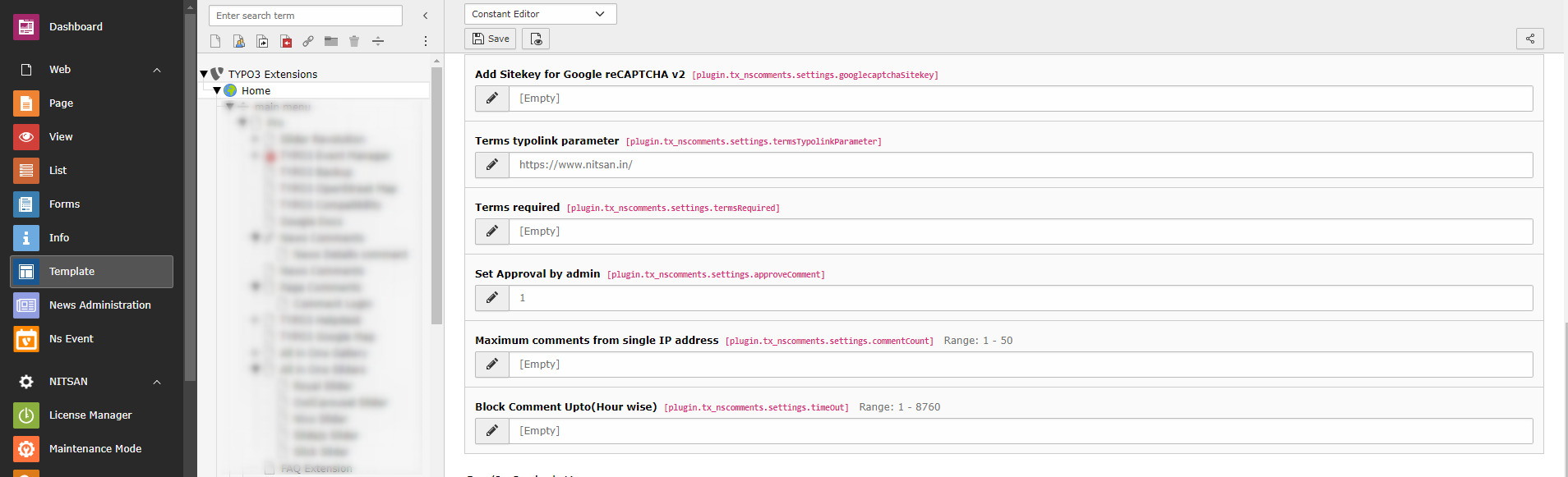
Add Sitekey for Google reCAPTCHA v2: Set Google reCaptcha v2 sitekey. You can get it from here: https://www.google.com/recaptcha/admin/create
Terms typolink parameter: Set the Terms page for above checkbox.
Terms required: Check this checkbox to add Terms checkbox in Comment form. This will be required field.
Set Approval by admin: If this checkbox is checked, only those comments will be published which are enabled by Admin/System user. When visitor add any comment, by default, it will be disabled in backend. Once Admin/system user enables it, it will be displayed on page. If checkbox is unchecked, all comments posted by visitors will be displayed immediately on page.
Maximunm comments from single IP address: Maximum allow comment from Single IP address for Spam protection.
Block Comment Upto(Hour): Block comments for defined time interval,it will protect site from adding unnecessary comments.
CSS/JS Settings
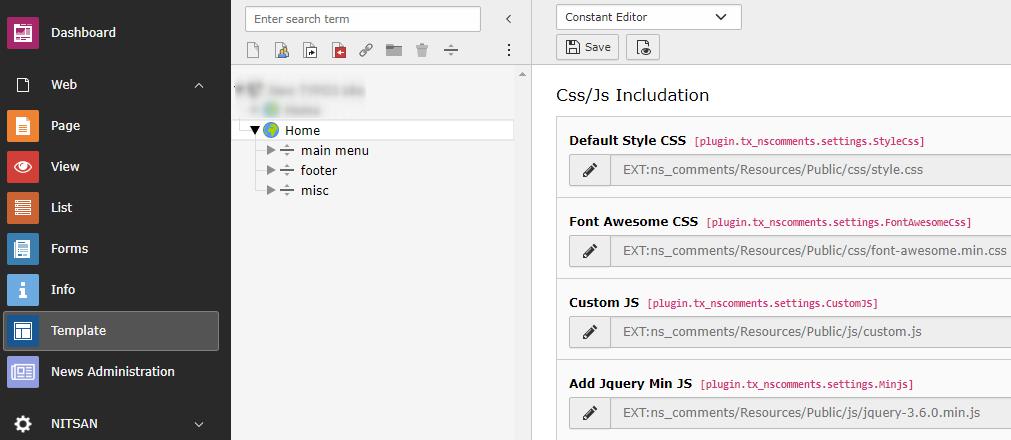
Here, you can set your own CSS & JS for this extension.
Main Configuration
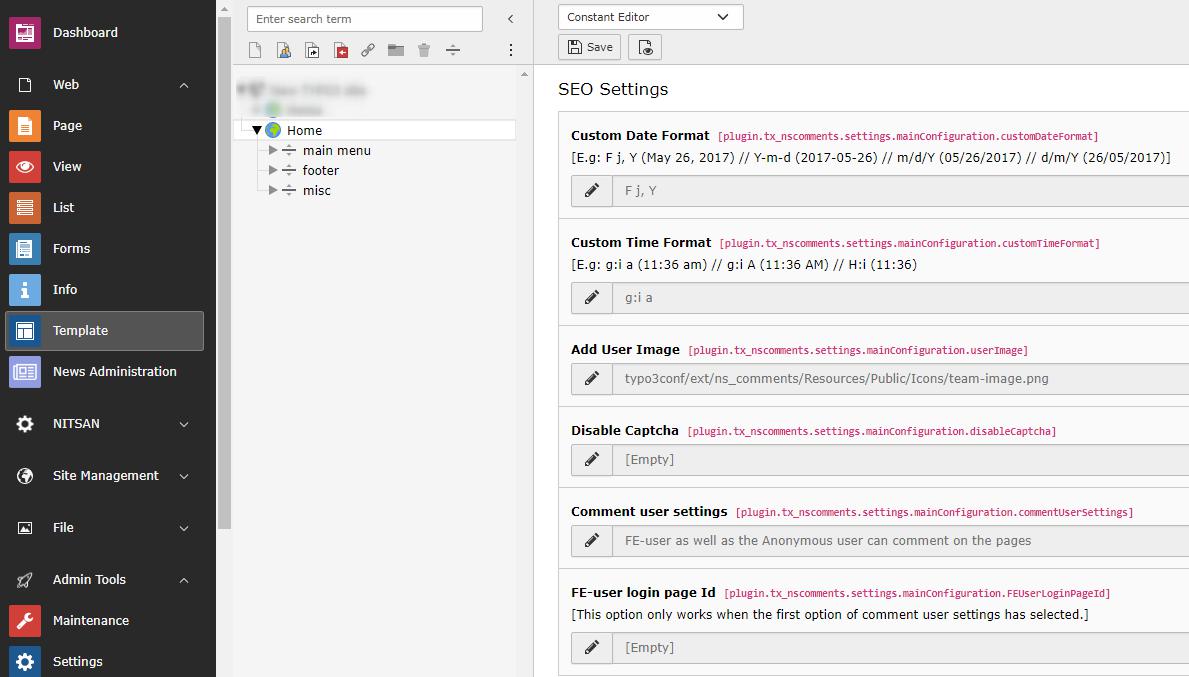
Here you can set default setiings of Comments plugin. If any of the field in Comment plugin is not defined, value set here will be used.